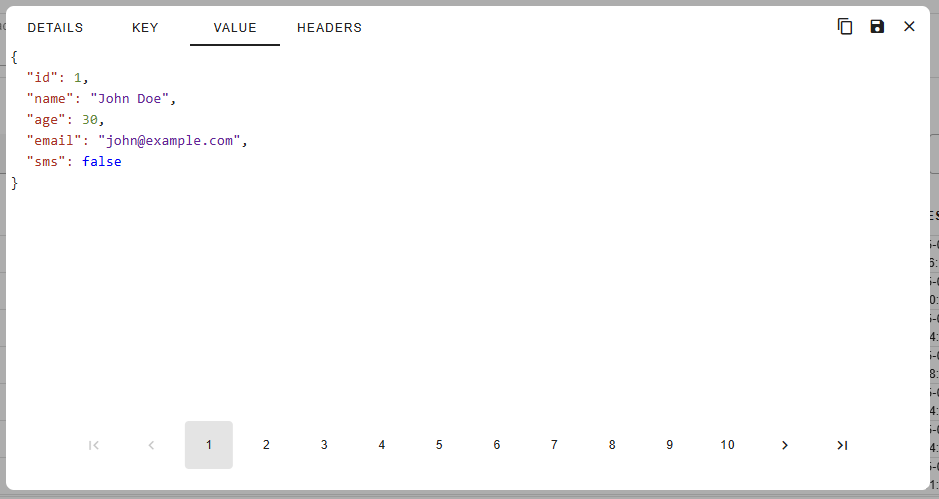The gradient fox Web UI allows you to quickly view messages across your Kafka topics and partitions. To view messages, first click on the desired topic under the Topics-tab of your Kafka cluster. Next, click on the Data-tab on the topic details page. There are various settings that will affect which messages are shown and in what format they will be shown in. These settings are described in the sections below.
The Messages-dropdown allows you to select which messages within your topic you want to see. It has the following options to choose from.

The Partition-dropdown lets you select which partition to retrieve the messages from. By default All is selected so you will get messages from all partitions of your topic.
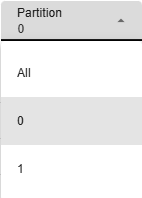
The Max Rows-dropdown lets you choose how many rows to retrieve from your topic. Selecting a higher value will naturally be slower than picking a lower number.

The Key Format and Value Format dropdowns let you select how your keys and values are shown, respectively. You can choose the format from the following options.
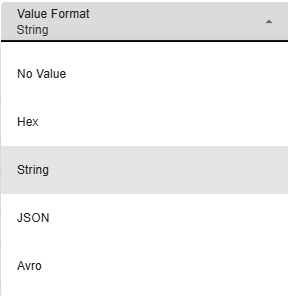
When you click on a row in the messages grid, a detail panel will appear at the bottom of the screen. It will show detailed information on the row that was clicked. Below you will see the value tab of the selected row, which also shows the optional coloring of JSON values.
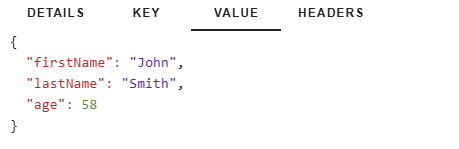
The location section of the detail panel will show the topic, partition and offset of the selected message.

The timestamp section of the detail panel will show the timestamp on the selected message, both as a formatted timestamp string and also as a long value. Also, the difference to the current time is shown at the bottom.
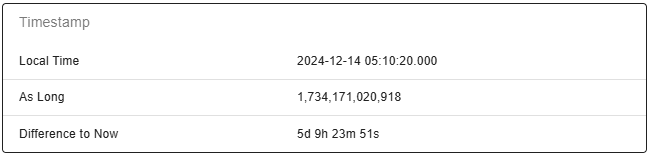
The size panel shows the size of the message key and value in bytes, if they are present.

You can change various settings for the detail panel by clicking on the gear-icon in the top right-hand corner. This will display the settings popup shown below.

When you double-click on a row in the messages grid, a popup will appear with details of the clicked row shown in it. You can also bring up the popup by using the "Show the details in a popup" button in the details panel.
The popup will show the same information as the details panel at the bottom of the data panel. You can move to a different message using the arrow controls at the bottom of the popup.