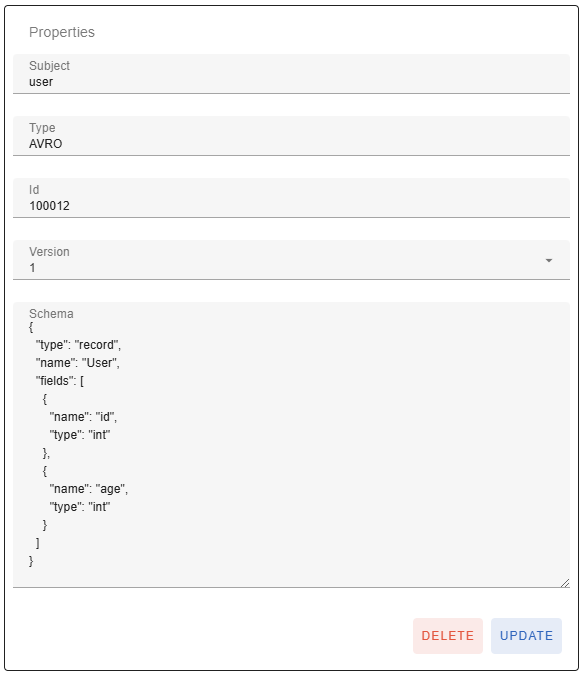A schema registry is a centralized repository that stores and manages data schemas. Schema registry ensures that producers and consumers agree on the structure of the messages. It allows producers to write data in a specific format (e.g. Avro or Protobuf) and registers the schema in the registry. Consumers fetch the schema from the registry to deserialize and interpret the data correctly. In gradient fox you can conveniently view and manage subjects and schemas in your Schema Registry instances.
To add a connection to a schema registry, click on the Add-button on the Schema Registry screen. This will bring up a dialog where you can enter the information needed to connect to your schema registry. If your schema registry instance is using Basic Authentication (optional) then you need to enter the basic auth username and password in the API Key and API Password fields, respectively.
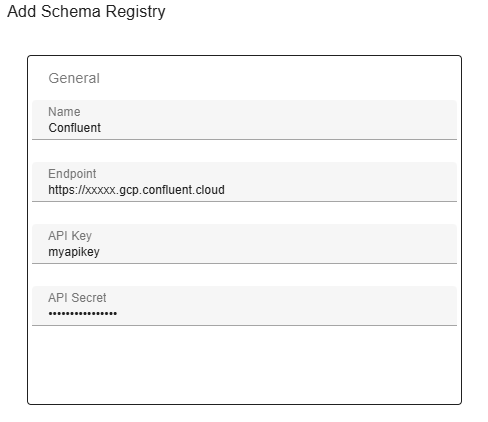
After adding a schema registry instance, you can view its subjects by navigating to the Subjects-tab. You will see a list of all subjects in a grid with additional details about each subject. You can expand each row by clicking on the arrow at the end of the row, which will display the latest schema version for that subject.
If you want to delete a subject including all its versions, click on the delete (trashcan) icon on the appropriate row.

To add a new subject, click on the Add-button on the subjects page. This will bring up a dialog where you need to enter relevant information about the subject you are about to create.
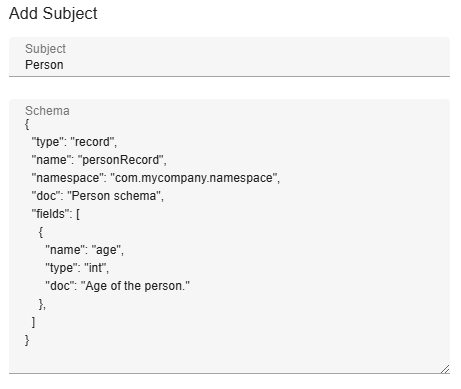
Evolving a schema in Schema Registry refers to making changes to an existing schema while maintaining compatibility with previously registered versions. This allows systems to adapt to new data requirements without breaking existing producers or consumers. In gradient fox you can evolve the schema by modifying it on the subject details page, for example by adding a new field, and then clicking on the Update-button. This will create a new schema version and select it automatically in the Version-dropdown. The Version-dropdown lets you select and view any version of the subject in question.
If you want to delete a specific schema of a subject (instead of the entire subject), click on the Delete-button while the desired version is selected.