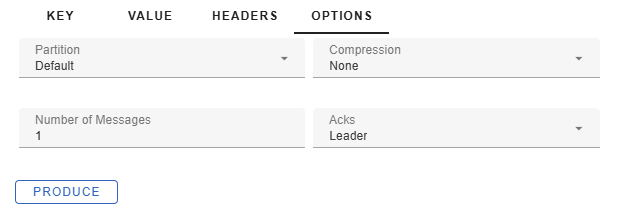The gradient fox web-based UI allows you to conveniently add messages to your Kafka topics. You can add one or more messages with a single button-click as well as customize various producer options.
To produce messages to a topic, first navigate to the Data-tab of the topic you want to add messages to. Next, click on the plus-icon at the top right-hand corner. This will display a new panel at the bottom of the screen where you can enter the message you want to produce to the topic in question.

The first two tabs of the produce-panel allow you to enter the key and value of the message, respectively. The exact format of the entered key/value depends on the key/value format chosen in the data grid. For example, if you have selected Hex as the key format then the key value should be entered as a hexadecimal string in the Key-field. Similarly, if you have selected JSON as the value format, then the value can be entered as a JSON-string in the value field.
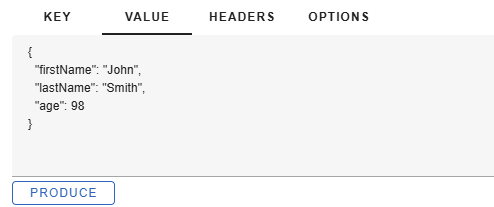
Kafka message headers allow you to include metadata as key-value pairs with your Kafka messages. Headers are useful for passing additional context or information with your messages, such as trace IDs, content types, or any custom attributes that don’t belong in the message body. You can add headers by clicking the Add-button under the Headers-tab which will bring up a dialog where you can enter the header key and value. The header value is expected to entered as a string and will be converted to a byte array when the message is produced.
If you want to delete a header you added, you can click on the delete-icon (trashcan) at the end of the header row. If you want to delete all headers you can click on the Clear-button.

Under the Options-tab you can change various producer-level options that will be applied when you are ready to add the message.